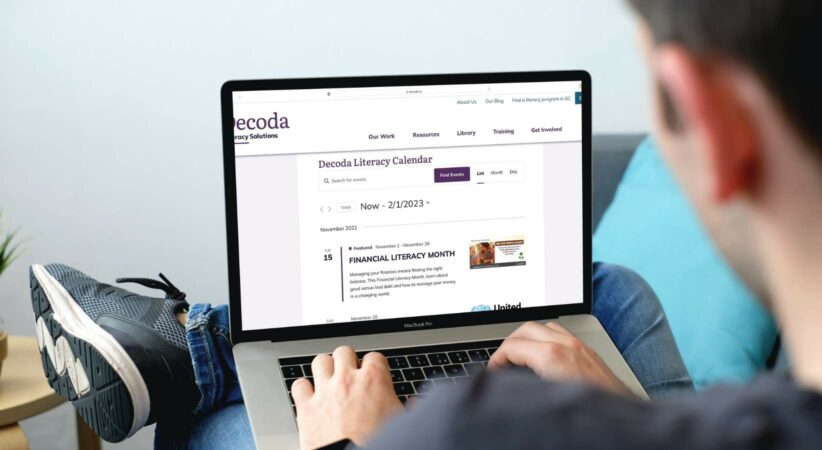
Subscribe to the 2023 Literacy Calendar!
Decoda is pleased to offer the new and improved Literacy Calendar! Every year we collect and compile literacy dates to remember and offer them as a printable PDF with links to information for each event. The calendar is updated throughout the year to reflect date and website changes.
For 2023, we are now offering an additional digital calendar that you can subscribe to! Add the literacy events directly to your Google, Outlook 365, iCal or Outlook Live calendars and keep on top of important dates. Below are instructions for subscribing to the Literacy Calendar for each available application.
You can also view the calendar on our website. There are three available views: List (the default view), Month and Day. Every event is clickable for more information and links to the organizer’s website.
To subscribe to the digital calendar, navigate to this webpage: https://decoda.ca/literacy-calendar/. Scroll to the bottom of the page and click “Subscribe to calendar.”
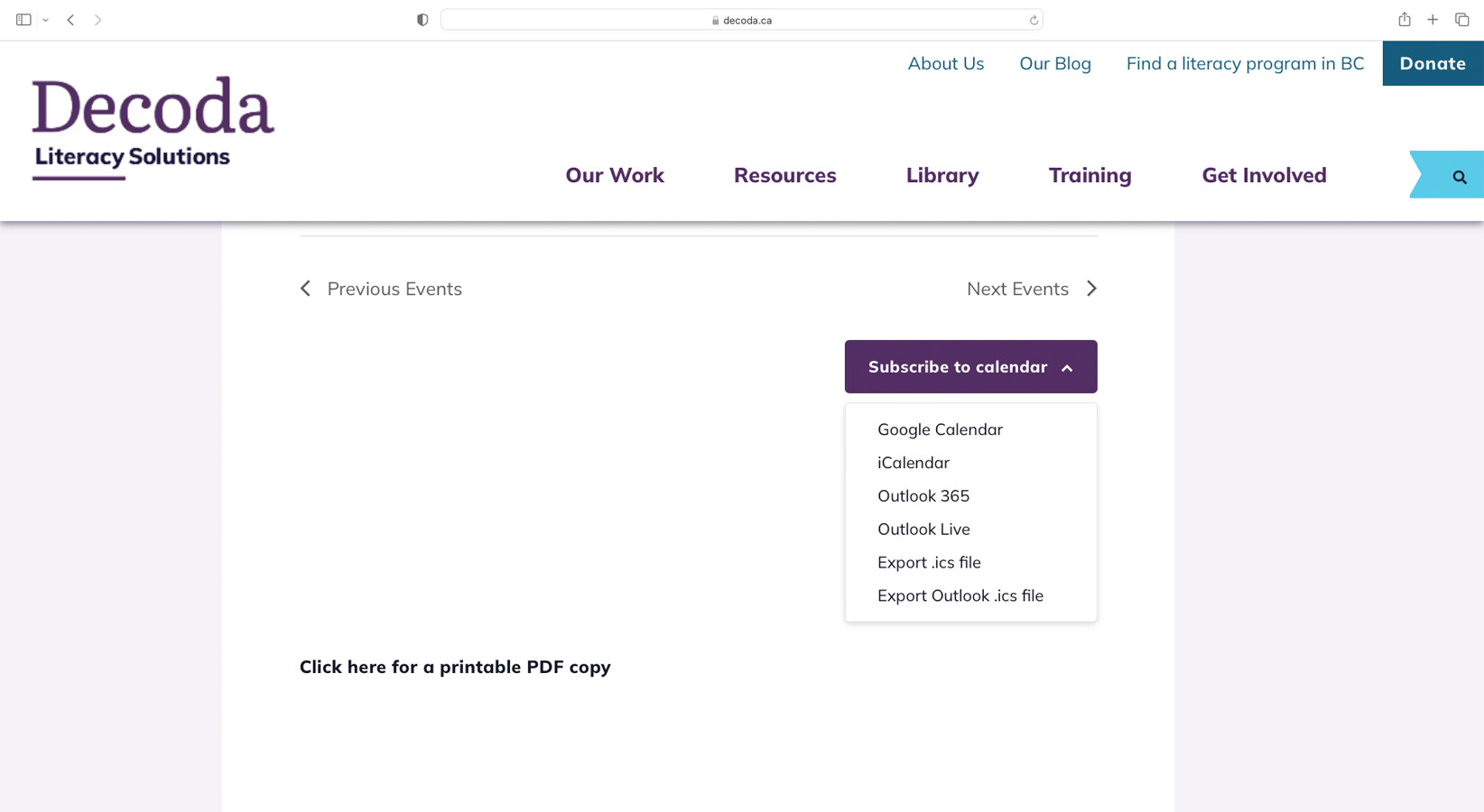
Google Calendar
- From the drop down menu, select Google Calendar.
- A new tab will open and you will be prompted to log into your Google account (if you are not already logged in).
- Your calendar will load and a pop-up window will appear. Click “Add.”
The name of the calendar will automatically be “Decoda Literacy Solutions,” but you can change it to “Literacy Calendar” or whatever name works best for you. To do that:
- Click on the three vertical dots beside the calendar name.
- Click “Settings.”
- Delete the name “Decoda Literacy Solutions” and type in the replacement.
- Press “Enter” on your keyboard.
iCalendar (iCal)
For Mac users, you can add the literacy calendar to your iCal app.
- From the drop down menu, select iCalendar.
- A pop-up will appearing saying, “Do you want to allow this page to open “Calendar”?” Click “Yes.”
- iCal will open with the URL of the calendar filled in. Click “Subscribe.”
- In the next window, you can change the name of the calendar from the default “Decoda Literacy Solutions” to a title of your choosing and adjust the settings.
Outlook 365
This is the online version of your Outlook account that you access through your browser. This is also the simplest way to add the calendar to our Outlook account if you use both Office 365 online and the Outlook application. If you add the calendar to Outlook 365, it will automatically appear in your Outlook desktop application.
- From the drop down menu, select Outlook 365.
- A new tab will open and you will be prompted to log into your Office account (if you are not already logged in).
- A pop-up window will appear where you can change the name and colour of the calendar. You can even add a “charm” to represent the calendar!
- Close the pop-up window and the calendar should now appear. You can turn it on and off on your display by clicking the circle beside the name.
Outlook Live
We do not recommend this method. If you use Outlook, please try the Outlook 365 instructions above.
Importing an ICS file into other email applications
- From the drop down menu, select Export .ics file.
- The ics file will download automatically.
- Follow the instructions for your email application for importing an ics file.
Subscribing to Individual Events
Under each event listing is an “Add to calendar” button. Click this button and select your email provider to add the single event to your personal calendar.
If you need help using the calendar, contact Lea at ledgar@decoda.ca.
Related Blog Posts
Decoda’s Summer Reading: Natasha
Join us every Friday in July and August and learn about the Decoda staff’s summer reading picks.
Talking about Books
Join us every Friday in July and August and learn about the Decoda staff’s summer reading plans.
Recruiting Volunteer Literacy Educators
Recruiting literacy educators and tutors can be challenging. Check out these tips and resources to help.
